Welcome to Hosting tutorial for you lab
Please make sure to read hardware requirement before proceeding to this page.
- After clone Hosting Branch to your computer please verify your NVIDIA gpu is supporting CUDA by using this cmd in terminal/cmd below:
nvidia-smi
- Update your GPU diver if needed. please look for you GPU driver and update here.
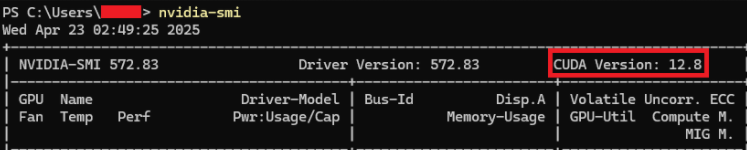
- Hosting branch is already configured to run the AI model and Embedding model with all visible GPUs. If you wish to change this setting modify this file:
docker-compose.ymlunderbackendandollamaservice.
-
Next check your local IP address using this cmd
ipconfigin terminal and look for IPv4 Address: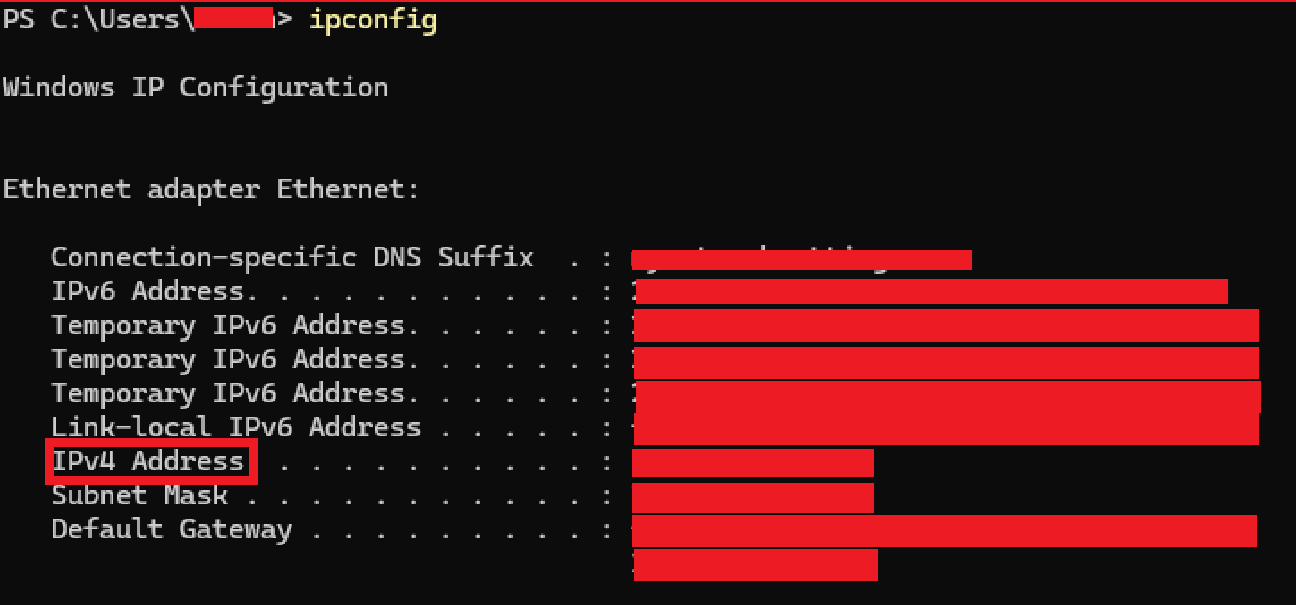
-
Change your app hosting IP address to make it visible for all local network user.
-
After getting your local hosting device IP address in step 3, please use it and modify
backend/app/__init__.pyline 31
-
After modify your backend hosting IP please navigate to
frontend/vite.config.jsand replace localhost to your IP
- Save all of the files your have modified and open docker desktop, then run both of the command below in terminal
docker compose -f docker-compose.yml buildand wait for it to completedocker compose -f docker-compose.yml up
This is your final step, you can either keep your editor open or not