User Personas & Use Cases
User Persona 1
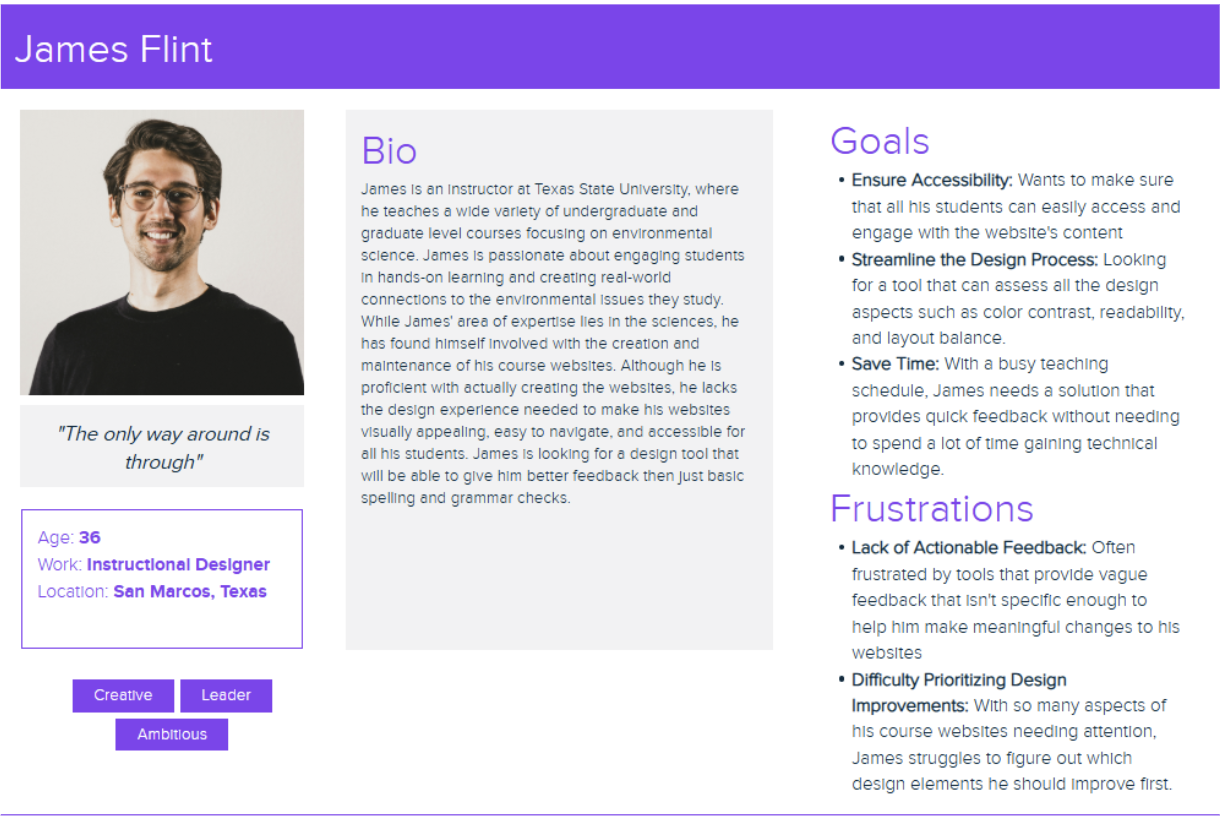
User Persona 2
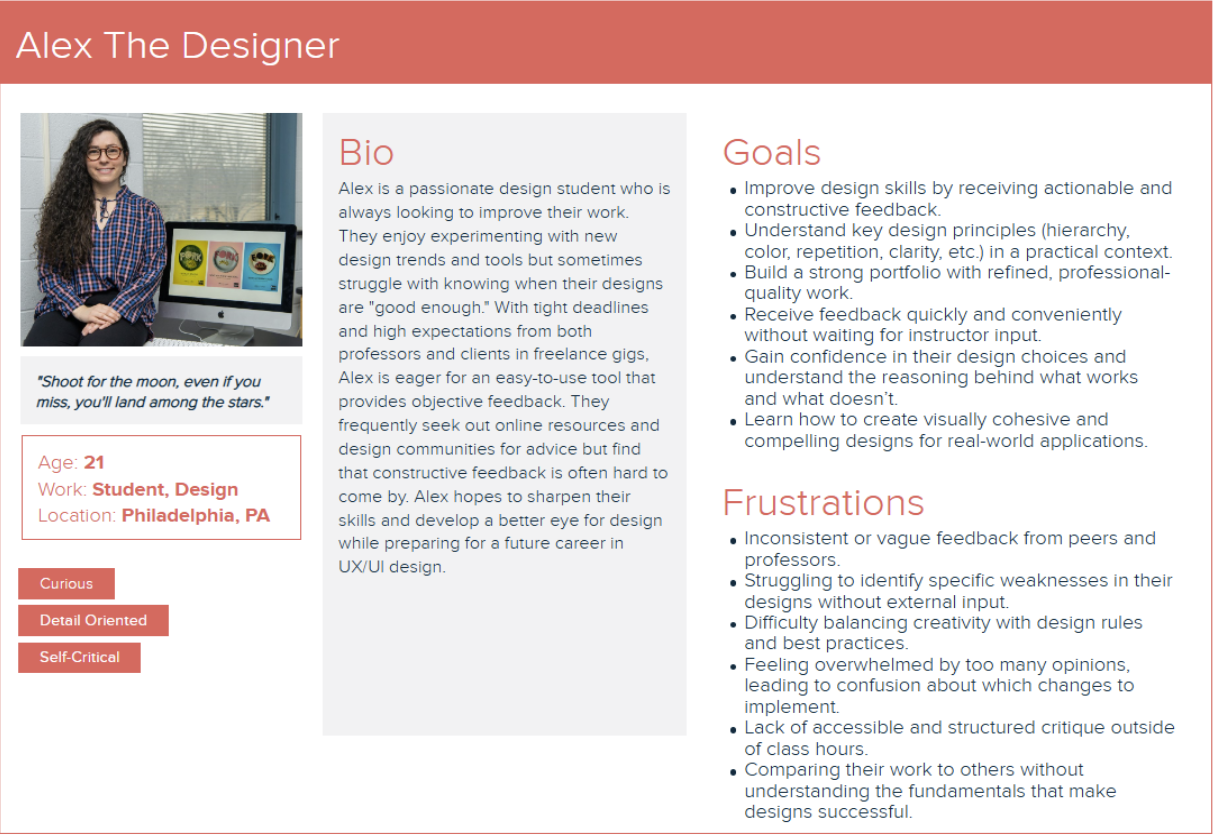
Use-case descriptions
Use Case 1: Creating an Account
👤 Actor: User
⚡ Triggering Event: A user wants to create an account to save their design feedback and track progress.
Normal Flow:
- The user accesses the Feedstack web application
- The user clicks on 'Register' to open the account creation form
- The user enters required details (email, username, password)
- The system validates the input
- If valid, the system creates an account and displays a success message
Alternate Flows:
- ⚠️ Invalid email format: System prompts the user to enter a valid email
- ⚠️ Password too weak: System prompts the user to enter a stronger password
- ⚠️ Email already registered: System suggests logging in instead
Use Case 2: Signing In
👤 Actor: User
⚡ Triggering Event: A user wants to log in to access their saved designs and feedback
Normal Flow:
- The user clicks on 'Login'
- The user enters valid credentials (email and password)
- The system authenticates the credentials
- Upon success, the user is redirected to the dashboard
Alternate Flows:
- ⚠️ Incorrect credentials: System displays an error message
- ⚠️ Forgot password: System provides a reset password option
Use Case 3: Uploading a Design for Feedback
🎨 Actor: Designer
⚡ Triggering Event: A designer wants to upload a design for AI-generated feedback
Normal Flow:
- The user logs in and clicks 'Upload Design'
- The user selects a file (PNG, JPG, PDF) and submits it
- The system validates and processes the file
- AI-generated feedback is displayed under categorized themes
Alternate Flows:
- ⚠️ Unsupported file format: System notifies the user and suggests accepted formats
- ⚠️ File size too large: System prompts user to upload a smaller file
- ⚠️ Upload failure due to network issue: System prompts the user to retry
Use Case 4: Navigating Feedback Using Bookmarks
👤 Actor: User
⚡ Triggering Event: A user wants to bookmark specific feedback insights for quick access
Normal Flow:
- The user reviews AI-generated feedback in the theme-based accordions
- The user bookmarks specific insights
- Clicking the bookmark navigates the user to the relevant section
Alternate Flows:
- ⚠️ No bookmarks set: System suggests key themes based on user history
- ⚠️ Bookmark deleted by mistake: System provides an undo option
User Stories & Scenarios
User Story 1: Uploading a Design
📋 As a designer, I want to upload my design so that I can receive AI-generated feedback on accessibility and usability.
Scenario 1 (Successful Upload)
- ✅ Given that I am logged in
- ➡️ When I upload a valid image
- 🎉 Then the system should generate categorized feedback
Scenario 2 (Invalid File Format)
- ✅ Given that I am logged in
- ➡️ When I upload an unsupported file format
- ❌ Then the system should show an error message
User Story 2: Bookmarking Feedback
📋 As a user, I want to bookmark specific feedback so that I can reference it later.
Scenario 1 (Bookmarking Feedback Successfully)
- ✅ Given that I am viewing my feedback
- ➡️ When I select a feedback item to bookmark
- 🔖 Then it should be saved in my bookmarks section
Scenario 2 (No Bookmarks Available)
- ✅ Given that I have not bookmarked anything
- ➡️ When I visit the bookmarks section
- 💡 Then the system should suggest key themes based on my history