Use-Case Descriptions
Use Case 1 - ChatBot Question and Answer System
Users should have the ability to ask the chatbot questions related to bioinformatics for adequate responces.
-
The user clicks on the weblink and is brought to our website's front page.
-
A question is inputted into the chatbox.
-
The chatbot processes the question to understand how to answer.
-
The chatbot determines the answer by the following criteria:
-
If the answer is found from the documentation:
- A tutorial will pop up with the method of choice for the user to use for his or her Bioinformatics Research.
-
If the answer is not found in the documentation:
- The chatbot will say "I don't know" as an answer for the user.
-
Diagrams
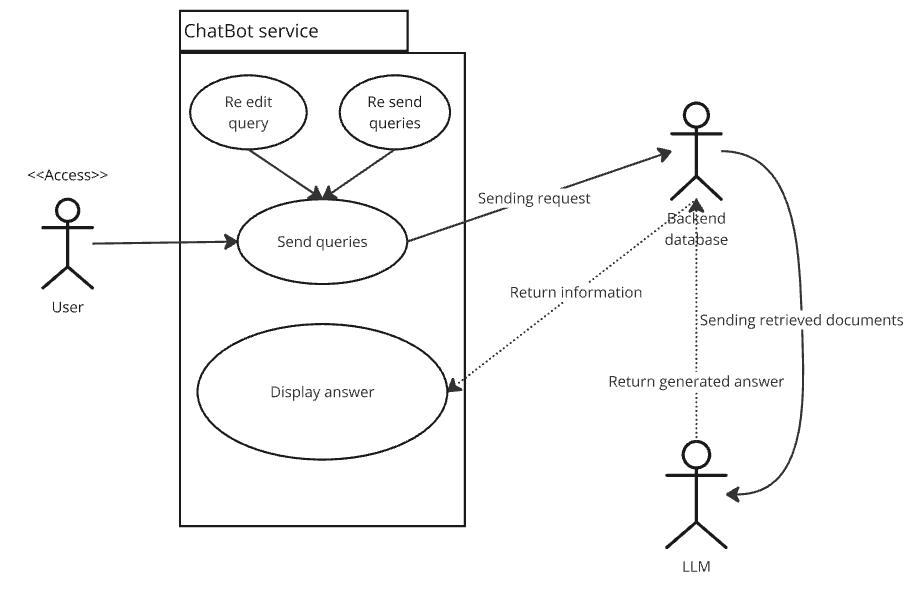
Figure 1: ChatBot Question and Answer System
Use Case 2 - Downloading Conversation
As a user, I should have the functionality of downloading the conversation between myself and the chatbot to refrence at a later date.
-
A conversation between the user and chatbot has finished.
-
The user selects the "Download Conversation" button and decides which format (.pdf, .txt, .md, etc) to save the file as.
-
A notification appears on the screen that the download is ready to be saved to the user's computer.
-
The user presses the "Save" button to save the history of the converstation with the chatbot file to their device.
Diagrams
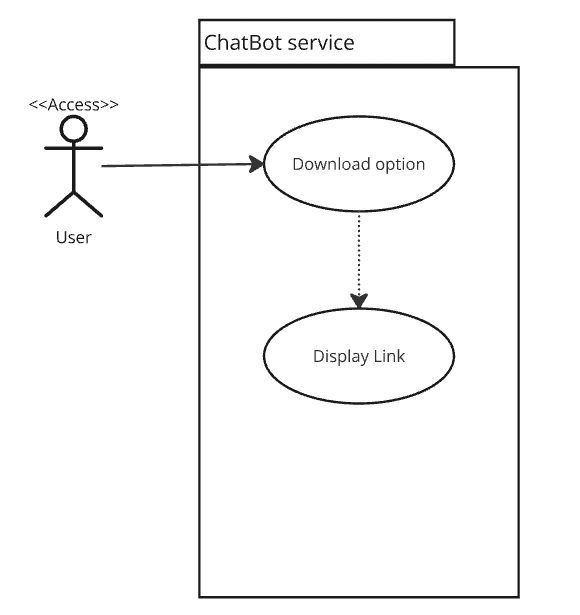
Figure 2: ChatBot downloading conversation System
Use Case 3 - Chat History
Users shoud be able view previous conversations with the chatbot and ask new question. New question with answer will use previous queries for refrencing.
- The chatbot and the user are currently in conversation with one another.
- The user navigates to the scroll bar.
- He or she moves the bar up or down so that the past conversations are shown on the screen.
Diagrams
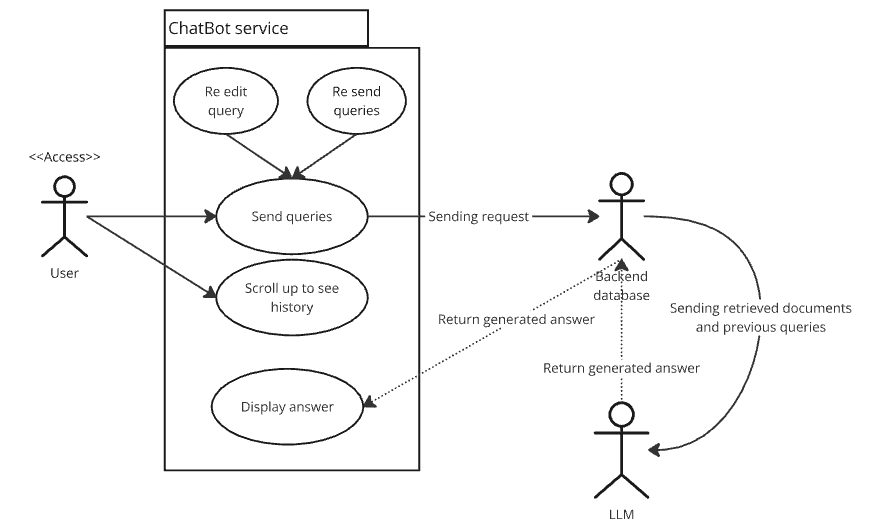
Figure 3: ChatBot History System
Use Case 4 - Edit Queue/Resend
As a user, I should be allowed to modify previously sent messages or resend messages for another response.
All of the message after the point of editing will be remove from context and screen.
- The chatbot gave an answer that the user was unsatisfied with.
- The user highlights over the question asked.
- He or she selects the edit icon.
- The user has the option to update the message before resending.
- The user clicks send and the chatbot reanwers the question.
Diagrams
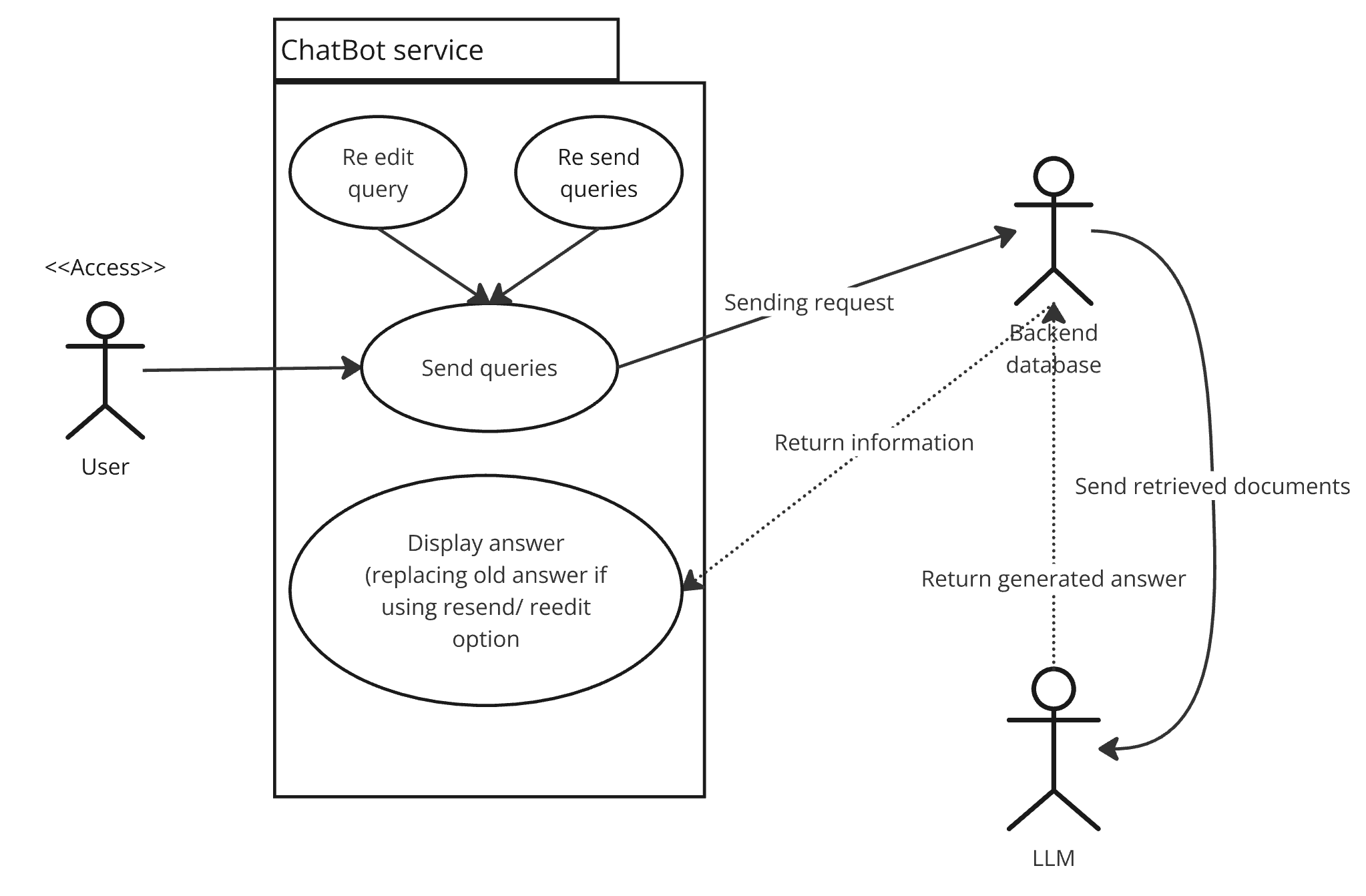
Figure 4: ChatBot re-edit/ re-send queries System
Use Case 5 - New/clear Chat
Users should have the ability to create a new chat with the chatbot.
Hitting refresh will not clear the chat session ONLY closing the tab on browser and reaccess will open new chat
- The user selects the "New Chat" button.
- An alert message pops up on the screen stating "Creating a new chat also clears the chat. Do you wish to continue?".
- The user selects yes, and the chat is cleared to start a new conversation.
Diagrams
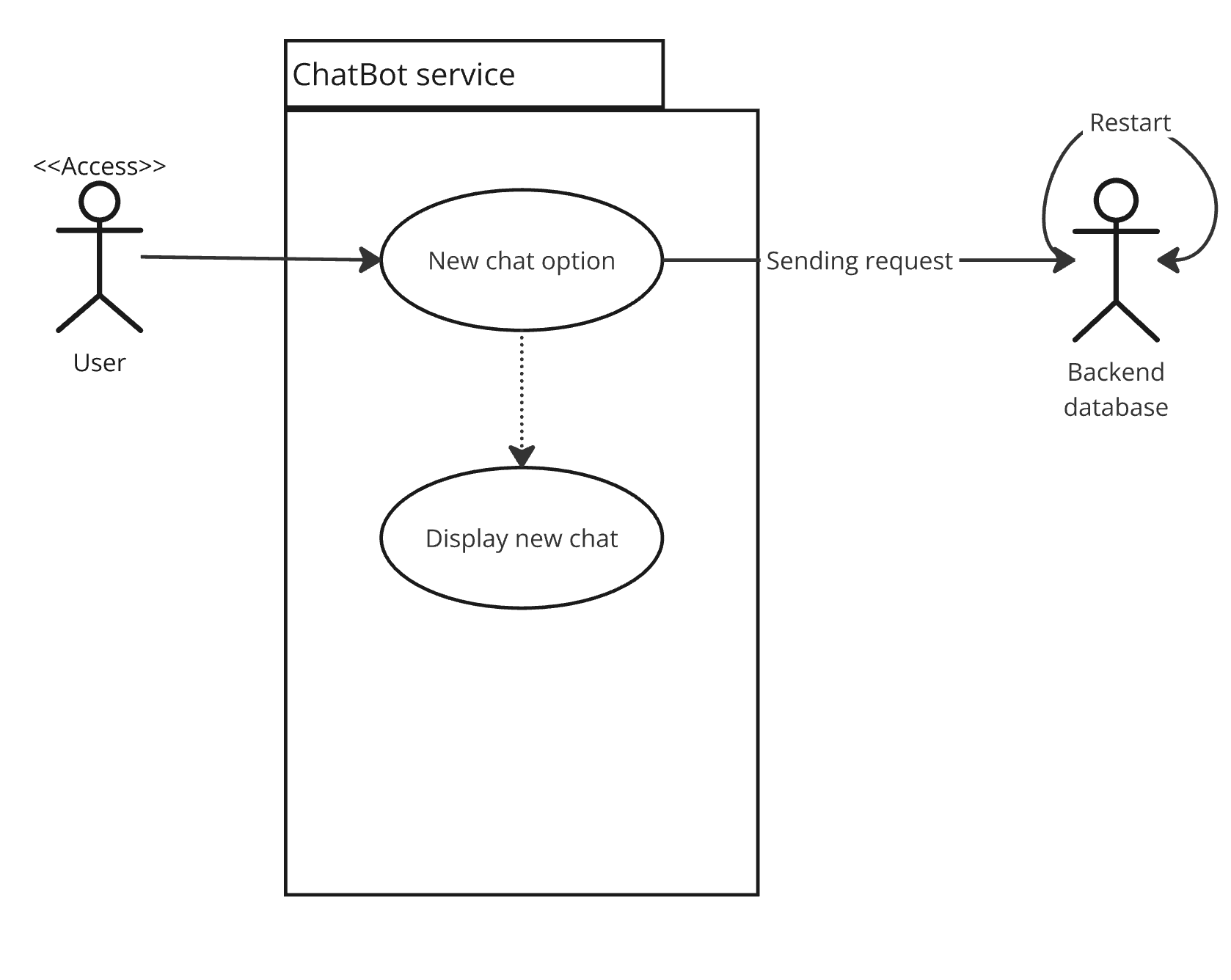
Figure 5: ChatBot open new chat System
Use Case 6 - Upload documents
(ADMIN / PRODUCT OWNER only)
Users should have the ability to upload documents to the chatbot.
- The user login then get redirect to admin dashboard.
- User then select upload option and get redirected to upload page.
- The user selects ONLY pdf document files to database.
Diagrams
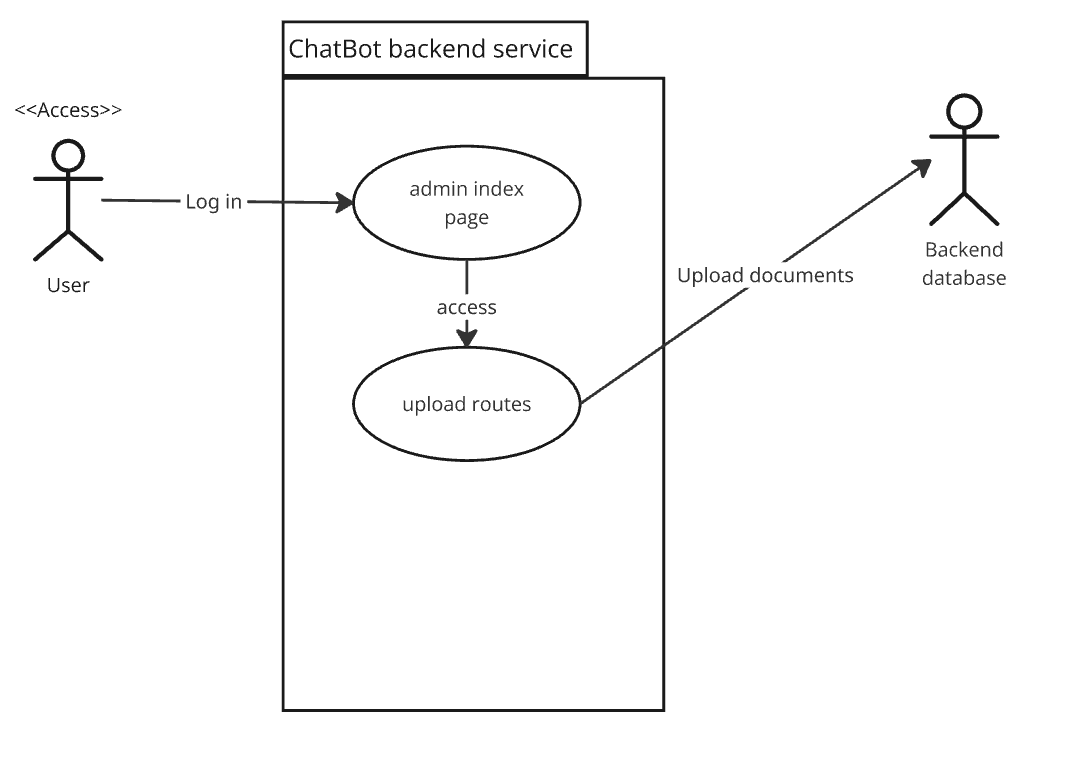
Figure 6: ChatBot upload document System
Use Case 7 - Delete PDF
(ADMIN / PRODUCT OWNER only)
Admin/ Product owner should have the ability to delete PDF documents uploaded
- The user login then get redirect to admin dashboard.
- User will see red color delete option in PDF UI table
- User click on delete and PDF will be instantly deleted from Database.
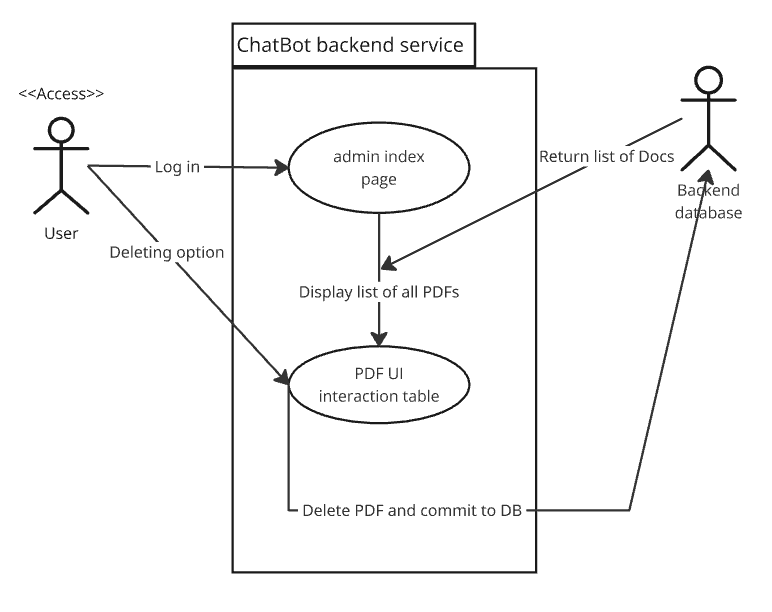
Figure 7: ChatBot delete document System
Use Case 8 - Download PDF
All user should be able to see the list of PDFs uploaded without logging in to backend.
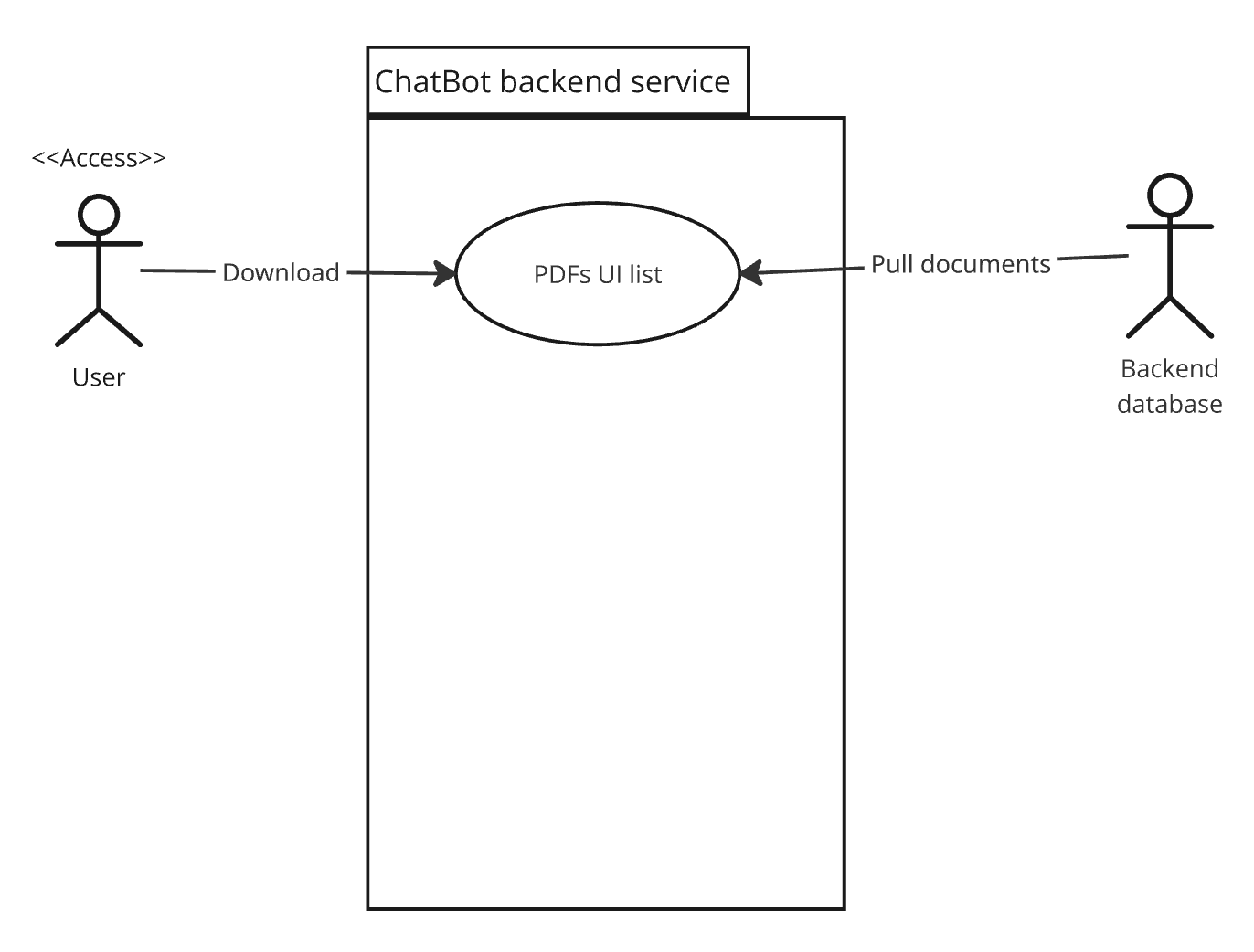
Figure 8: ChatBot downloading document System
Use Case 9 - Admin Login
(ADMIN / PRODUCT OWNER only)
Admin / Product owner should be able to log in to backend service app to perform deleting PDFs, uploading PDFs, changing password.
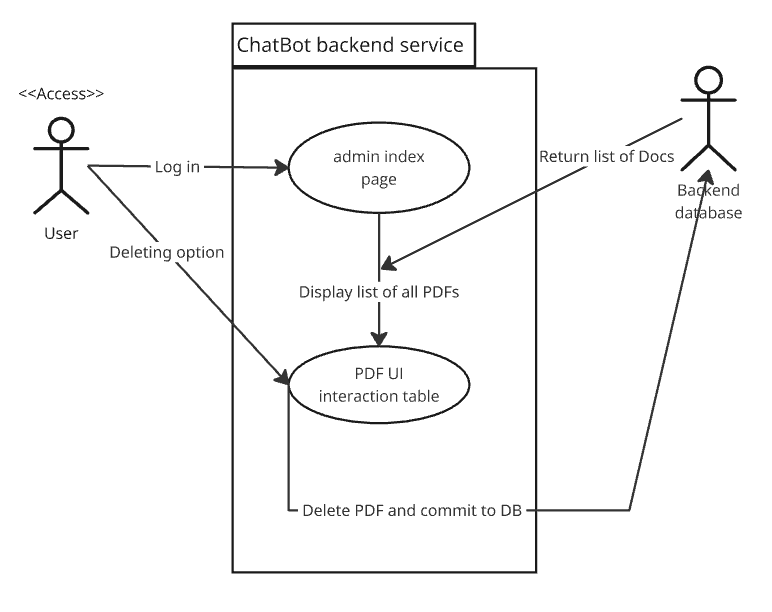
Figure 9: Backend service log in System